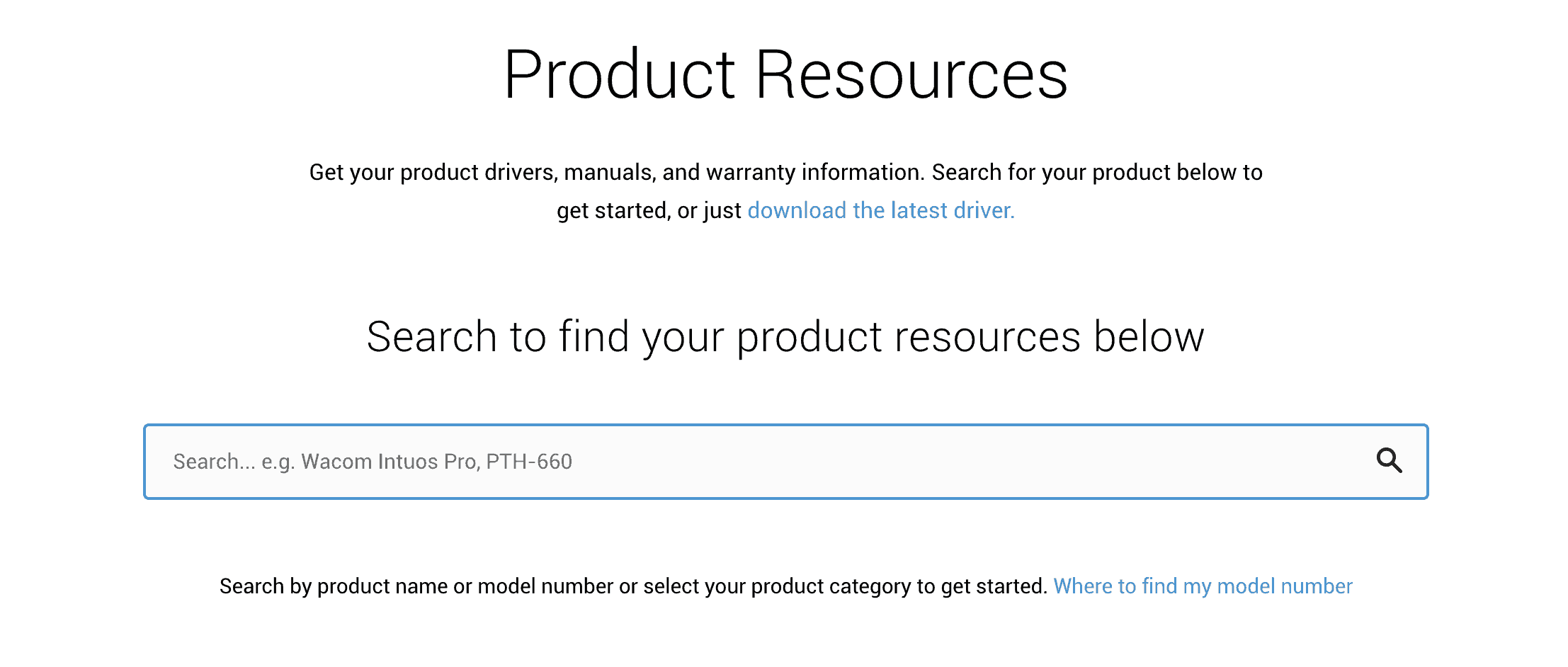Wacom Tablet Not Working? Here’s How to Fix It | Kyle Goldie
Wacom tablet not working? As a small business owner working in multiple creative industries, there’s really not ever a day where I’m not using my Wacom tablet. But what do you do when it doesn’t want to help you be efficient with your time? This is going to be a really short post because … well… it doesn’t need to be long.
Here’s what to do when your Wacom tablet doesn’t work:
- First, identify that all the connections are strong and plugged in correctly. Whereas this should be obvious, I can’t tell you how many times that my Wacom tablet cord just likes to slip out of its connection port.
- If your Wacom tablet is still showing a light indicating is has power, you might need to update your Wacom driver. If that’s the case, go check out this page for Wacom drivers.
- Look on the back/underside of your Wacom tablet and identify the exact code to your specific tablet. Many of them start with the letters PTK. Enter in your tablet model number into the field area there. The screen will look something like this:
- Then through that link to the Wacom drivers, and after you’ve plugged in your model number, it will give you a list of all the current Wacom tablet drivers. And here’s where it’s not super intuitive. Because I downloaded an older Wacom driver from around the time when I bought it – but my Mac 10.5 operating system wouldn’t even get the process started. I had to download the latest Wacom driver instead.
- Go through the installation process (downloading the free PKG file) then restarting your computer.
- Your computer will then reboot and the process should now be completed. Just make sure to grant access for your Wacom driver & associated Wacom tablet the right permissions when you restart.
That’s it. Pretty simple and straightforward. Now you know what to do when your Wacom tablet doesn’t work.
And in addition to that, you also now know where to find the newest Wacom drivers.
Any questions, as always – just let me know. Happy Wacom’ing.
PS, if you’re curious about what I think is the best Wacom tablet for photographers, it’s right through that link.
Oh, and maybe you’d be interested in checking out some other useful blog posts I’ve written up while you’re here:
Get Help & Join The Mastermind
s
Photography
And/or
Education
I help photographers (of all types) as well as educators (course creators, consultants & coaches) make more money, work fewer hours per week, and improve their work-life balance. All without ads.
If that sounds like something you're wanting for yourself and your business, check out how I can help. What I offer is a blend between coursework, coaching, and done-for-you services. I have all the options you could need. And, of course, if you ever want to see which is the right path for you or if you have any questions - just reach out to me using my Contact form on my website or simply schedule a free call with me.
I really am here to help.
Photography mastermind »
Education Mastermind »
Listen & Subscribe!
Check Out My Podcast Below
How i Can Personally Help you
Choose Your Path
Apply for a Free Discovery Call
Get on a *free* 1:1 Zoom call with me to help identify a path that is unique to you. It will also give us a chance to chat about what it's like working together on that unique path. Schedule your call now!
Showit Websites
Showit website templates, and custom website optimization sessions that are designed for both conversion and SEO.
Signature Lightroom Preset Pack
Quite possibly the last pack you'll ever need. These took me more than 12 years to refine.
Photography Business Mastermind
SEO, sales, website conversion, systems, automation, client communication, time management, and way more. Get my personal help directing you... step-by-step with full clarity, accountability, and with strategy that helps get you more bookings, more profit, and more time back with your family.